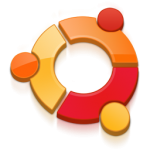 Here’s a few things I do just after installing Ubuntu Linux. While this step is not mandatory, it sure makes a lot of good additions to the experience. With these few simple commands, your new Ubuntu system will get lot of additional things that is going to make it feature packed, shinier and a pleasure to use.
Here’s a few things I do just after installing Ubuntu Linux. While this step is not mandatory, it sure makes a lot of good additions to the experience. With these few simple commands, your new Ubuntu system will get lot of additional things that is going to make it feature packed, shinier and a pleasure to use.
Before we start
Having a internet connection is necessary to do these tricks. Before we start, update your system by running the following commands one by one.
sudo apt-get update
sudo apt-get upgrade
Multimedia
Adding VLC Player, Lots of different codecs for playing variety of Media formats like MP3, MP4 etc is so easy. This command will also install some of the fonts used commonly in Microsoft Office Documents for compatibility. avidemux is a simple but capable Video Editor.
sudo apt-get install vlc ubuntu-restricted-extras avidemux
Graphics Applications
Scribus is a Desktop Publishing Software. InkScape is a Vector Graphics application just like Corel Draw. Gimp could compete well with Photoshop.
sudo apt-get install gimp scribus inkscape
Windows Programs
You want to run Windows Programs in Ubuntu ? Sure. Let’s install Wine. After installing wine, you could just double click any .exe files just like you did earlier to run them. You could even install Windows Software packages on Ubuntu. They will appear under Applications -> Wine -> Programs Menu after installation.
sudo apt-get install wine
Sun Java Support
If any of your programs are not running because Sun Java is not installed or the OpenJDK is not able to run them, install Sun Java.
sudo apt-get install sun-java6-jre sun-java6-plugin sun-java6-fonts
Skype, Acrobat Reader, Flash and lot more..
You want to customize it further and add lots of more softwares like Skype, Acrobat Reader, Google Chrome and much more ? Install Ubuntu Tweak. Download the package and double click on the file to install. Once installed, this tool appears under the Applications menu. There are a huge number of things you could do with this very handy application. For example, if you dont like the “close” button on the left side of your windows, this tool will help you to change it back to the right corner..
For GUI Lovers
All the above apt-get commands can be done via GUI using applications -> software center. Just search for the package name and click install. Like I always say, it’s all about choice. 🙂
Side Note : Some of these commands actually makes you install non-open-source applications or libraries to your system. You have been warned. 🙂